Make Your Life Easier: Organize Essential Digital Tools
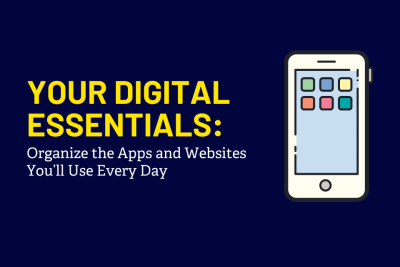
Everything You Need—Right at Your Fingertips
Starting college means learning a lot of new systems—class schedules, dining, finances, safety, campus events. It’s normal to feel a little overwhelmed. But here’s the good news: with just a little digital organizing, you can keep your most-used Widener tools only a tap or click away.
You’ll save time, reduce stress, and feel more in control—so you can focus on your classes and your life.
📱Step 1: Download Must-Have Widener Apps
Start by downloading these high-impact apps. These free apps will make everyday life at Widener a lot easier, and each one supports a different part of your Widener experience—from safety to self-care:
Class & Academic Success
- 🎉 Experience Widener by Involve: Browse and check into campus events.
- 📚 Canvas: The hub for all your classes—use it to submit assignments and view your grades.
Campus Life & Safety
- 🛡️ LiveSafe: Stay safe on campus with this app that lets you quickly report concerns, access emergency info, and get help fast.
- 💬 TELUS Health Student Support: Free mental health support, including 24/7 access to counselors and wellness resources.
- 🧺 Speed Queen: A laundry app for residential students to conveniently find open washers and dryers in the residence halls and submit problems that need fixing.
Dining & Money
- 🍔 GrubHub: Order ahead from campus dining locations. Skip the line and grab your food when it’s ready.
- 💳 GET: Load dining dollars, check your Campus Card balance, and manage meal swipes all in one spot.
- Download for IOS or Android
- Log in here →
- 📅 Navigate (Great for first-years!): Helps manage appointments, class schedules, and reminders.
💻 Step 2: Bookmark Key Web Tools
Beyond apps, some Widener tools live on the web. You can save time by bookmarking these in your browser and organizing them into a single folder:
- 🏠 myWidener: Portal to all things Widener—check grades, manage finances, see holds, and more.
- 💵 Bill Pay: Pay your bills and keep up with your payment plan.
- 📚️ Canvas: Home base for your courses. Keep up with assignments, announcements, and messages.
- ✉️ Outlook: Don’t miss important updates from professors or staff—email is still essential!
- 🌟 MySuccess: Your connection to academic, career, campus, and wellness resources—all in one place.
- 🍽️ CampusDish: Explore dining options, menus, and meal plan details across campus.
- 📝 Student Planning: Register for classes, see your progress, connect with your academic advisor, and more.
- 📆 Academic Calendar: Never miss a beat—keep track of key dates, deadlines, breaks, and finals.
- 🤝Handshake: Browse on-campus jobs and internships. Grow your network by attending events like career fairs and job showcases hosted by Career, Design & Development.
Browse more essential academic resources here:
👉 Widener Academic Resources & Learning Technology Tools
🔖 Step 3: Organize Your Go-To Tech
On Your Computer:
- Create a folder in your browser bookmarks bar labeled “Widener.”
- Add in your frequently used web tools like myWidener, Canvas, and GET.
- Keep that folder in your bookmarks bar so it’s always one click away.
On Your Phone:
- iPhone: Use “Add to Home Screen” (in Safari) to turn any webpage—like myWidener or GET—into an icon on your home screen.
- Android: Chrome and other browsers also offer “Add to Home screen.” Then, organize your Widener tools into a home screen folder.
- Put all your Widener tools—apps and links—in one home screen folder so everything is grouped and easy to find.
🌟 Bonus Tip: Customize for Your Needs
You don’t have to use everything. Choose the tools that make the most sense for you. Are you registering for classes? Make sure Canvas, Student Planning, and Navigate are handy. Grabbing food between lectures? Keep GrubHub and GET front and center.
This isn’t about more apps—it’s about making your day easier.